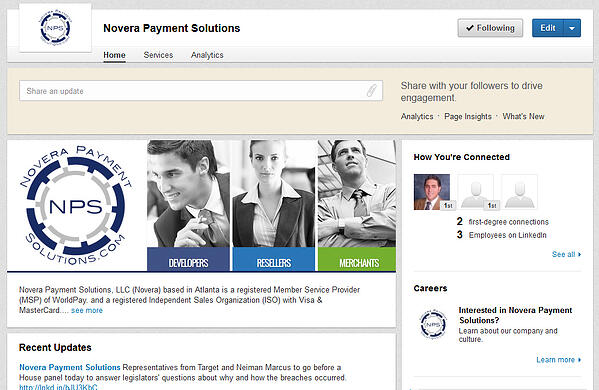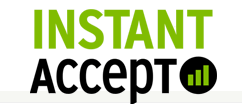Google+ is one of the largest growing social media sites out there. With over 300 million monthly active users, the site is not quite as large as Facebook yet, but they’re working on it. One of the main incentives for businesses to join is being active on the site will help your website rank higher in search engine results.
Do you have a Google+ business page yet?
Follow these simple steps to get your business page set up and see your business start rising to the top!
Step 1: You Need a Personal Page
Google+ is set up so that every business page is tied to someone’s personal page. You can’t create a business page without first having a personal one. If you already have one, you can go stright to step 2. If you don’t have one, simply sign up for one by going to https://accounts.google.com/SignUp. There you will be asked to enter your name, email, birthday and gender. You will also be asked to create a username or use an existing email account and create a password. The cool thing about Google is that you only need one username and password to access all the Google owned sites. If you already have a Gmail account, you can login, go to Google+ and then click create profile.
Step 2: Navigate to Pages
Once you are logged into your personal page, towards the left of the screen you will see a Home button. If you hover over that, a dropdown menu appears. There you select "Pages"(towards the bottom). You will see a button that says create a page.
Step 3: Choose a Category
Google+ has several categories that you can choose from: Local Business or Place, Product or Brand, Company, Institution or Organization, Arts, Entertainment or Sports and Other. If your business fits into any of those categories, select that ... otherwise choose "Other".
Step 4: Add Basic Information
Depending on which category you choose, the process may be slightly different. If you choose local business, a map will pop up asking you to locate your business. If you find it, perfect. If not, you can click "Let me create my business" at the bottom of the listings. Sometimes this can be challenging, especially if someone previously used your address for a different business and it is still listed on Google. If you are having trouble with this step, go back to the category page and choose Other. Once you have picked a category, a screen will pop-up asking you to enter your Business Name and Website Address. You will have to accept the terms and conditions and then hit continue.
Step 5: Customize Your Page
Now that your business page is set up, you start adding your business information. You will be asked to provide a Tagline of approximately 10 words that describe your page. You should also upload a profile picture. Here you should use a nice headshot of yourself or the company logo. In the introduction section, you should type a short paragraph on what your business core services. You also want to be sure to add your contact infornation. In addition to the profile photo , Google+ also allows you to add a cover photo across the top of your profile. The profile image can be as large as 2120x1192 pixels. Google+ is helpful in that it walks you through each step so you can easily add your information. You can also always go back and edit your profile later.
Step 6: Be Active
Now that your profile is complete, you should start posting great content to your page regulary. Being active on your page is what can help drive your business up in the search engine rankings. Help your business thrive on Google+ by having your friends and related businesses follow your page, and you follow theirs.
Although no one can guarantee your website will rank number one in search results, growing your social media presence definitely helps. Since Google recently changed its algorithm for ranking web sites, social media is now an important factor. And since Google+ is owned by Google, it’s definitely a social media site you should pay attention to!
About Novera Payment Solutions
Novera Payment Solutions is a leader in the credit card payments industry. We are committed to helping businesses improve their bottom line by providing significant savings on credit card processing fees through our innovative flat fee merchant account pricing model.
Contact Novera to learn more about how we work with businesses to provide the most fair and transparent pricing structure available on the market today!

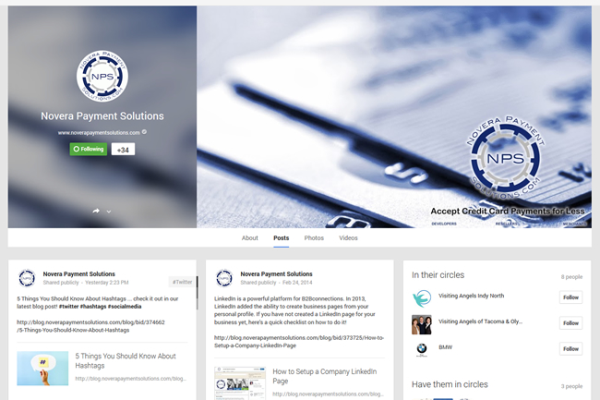

.jpg)