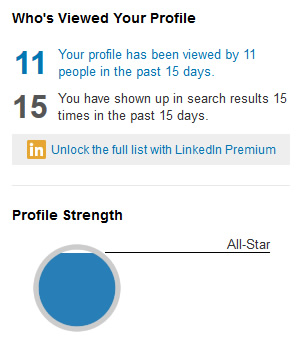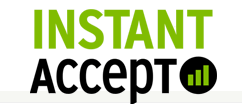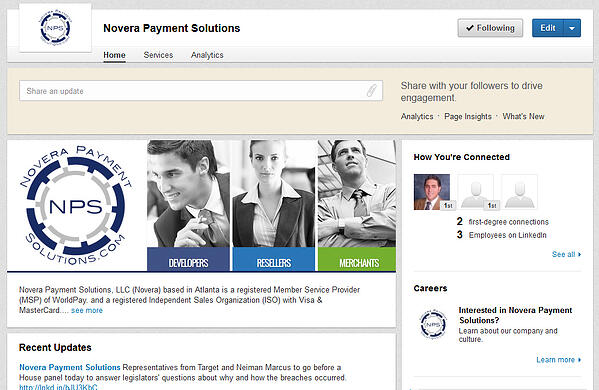LinkedIn Company Pages provide a way for businesses to gain exposure online by including details about products and services. Recently, LinkedIn evaluated how their "products and services" pages were being used. They found that people visited the company pages, but didn't click through to view the detailed products and services pages. As a result, the "Products and Services" tab will no longer be available after April 14th. Instead, busineses will now have the ability use "Showcase Pages" to highlight their servces. With Showcase Pages, you can extend your Company Page presence and focus your message to engage very specific audiences.
Use these step by step instructions to set up LinkedIn Showcase Pages for your business, to replace your existing Products & Services pages.
You must be a LinkedIn Company Page administrator to create new Showcase Pages. The information you will need to gather before creating your page includes:
- Showcase Page Name
- Showcase Page Description (75-200 characters)
- Industry
- Name of at least 1 Showcase Page administrator
- Hero Image (974 x 330 pixels in PNG, JPEG or GIF format with a max. file size of 2 MB)
On your LinkedIn Company Page, click the down arrow next to the blue Edit button near the top of the page. Then select Create a Showcase Page. You will then be prompted to enter the name of your Showcase Page that will be visible to the public. You are automatically assigned as an administrator to the new page, but you also have the opportunity to add other administrators. However, you must be a 1st degree connection to that person to add them. Once you hit create, the page exists, but won’t appear in search results or in the linked pages shown for your Company Page yet. At this point you can start editing the page and inserting all the information you gathered beforehand.
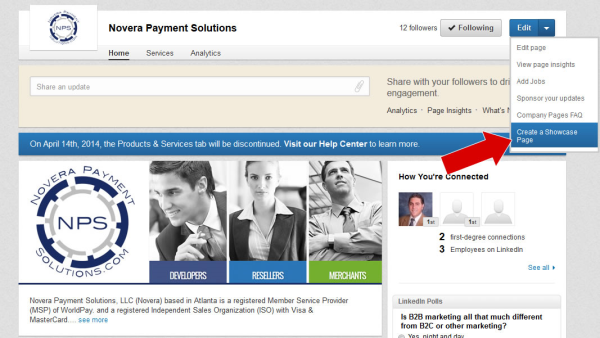
Once the page looks the way you want, either you or one of the other administrators you assigned has the ability to finalize the page. Once you click Publish, your new Showcase Page will be public. Just like with Company Pages, you should post updates to your new Showcase Page regularly. The Showcase Pages are child pages of your existing Company Page and therefore LinkedIn members can actually follow those pages to get those updates as well. This allows you to target certain messages to certain audiences.
As an example, Novera Payment Solutions created a LinkedIn Showcase Page off our company page to feature our QuickBooks online credit card processing plugin. You can see what the updates look like in the image below. Much like updates you make on Facebook, you can push messages, links, and images to your Showcase Pages daily.
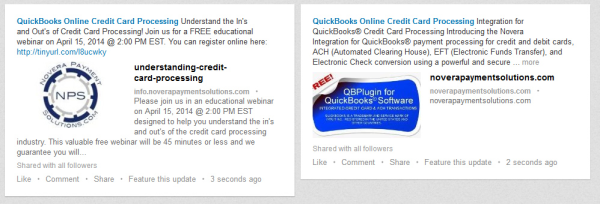
The Showcase Pages are designed for building long-term relationships with members rather than for short-term marketing campaigns. With this change, unfortunately members can no longer recommend your products and services. If you currently have recommendations through your products and services tab that you don’t want to lose, you can either copy them to your own document or request a copy from LinkedIn here:
http://help.linkedin.com/app/ask/path/rcpsr
While the products and services pages are going away, these new pages will be able to showcase the most important aspects of your business such as a specific brand, business unit or company initiative, so there's a huge upside to LinkedIn making this change.
LinkedIn is one of the most powerful online marketing tools, especially for B2B marketing, so invest some time to make your new Showcase Pages stand out!
For more information, you can visit LinkedIn's Help & Support area:
http://help.linkedin.com/app/answers/detail/a_id/44865
http://help.linkedin.com/app/answers/detail/a_id/44863
About Novera Payment Solutions
Novera Payment Solutions is a leader in the credit card payments industry. We are committed to helping businesses improve their bottom line by providing significant savings on credit card processing fees through our innovative flat fee merchant account pricing model.
Contact Novera to learn more about how we work with businesses to provide the most fair and transparent pricing structure available on the market today for credit card processing and our QBPlugin for QuickBooks!