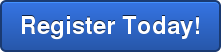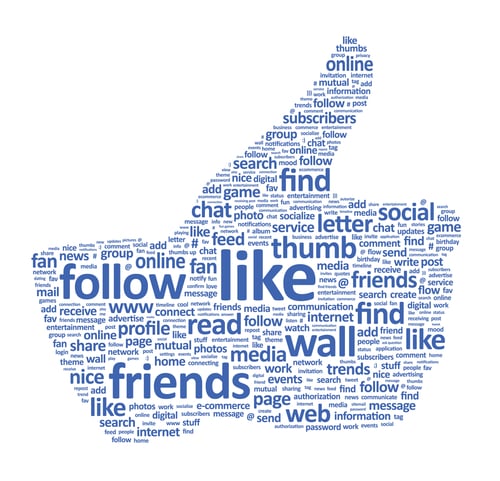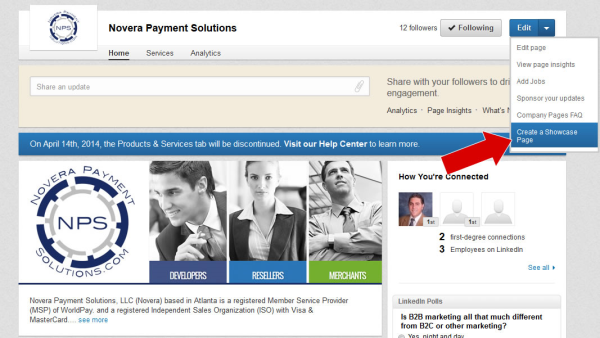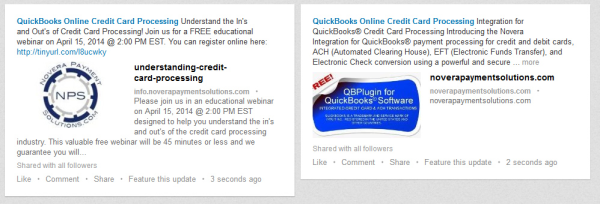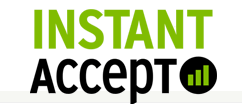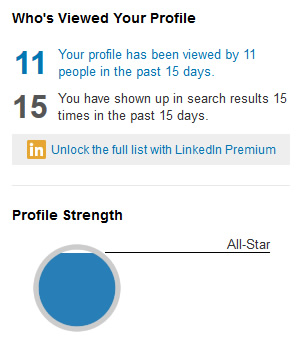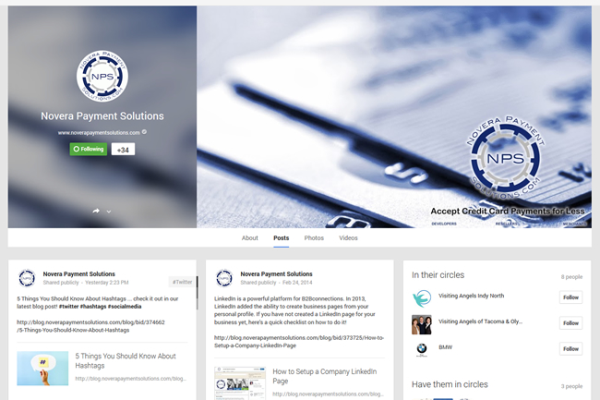Keyboard shortcuts can be a lifesaver in a time crunch. The ability to keep your hands on your keyboard rather than switching back and forth between it and your mouse can increase productivity. You also won’t have to search through all the buttons in the program to find what you need. Take a look at this list of QuickBooks keyboard shortcuts from the QuickBooks User Guide to make your work simpler.

General
To start Quickbooks without a company file – Ctrl (while opening)
To suppress the desktop windows (at Open Company window) – Alt (while opening)
Display product information about your QuickBooks version – F2
Close active window – Esc or Ctrl+F4
Dates
Next Day – + (plus key)
Previous Day – - (minus key)
Today – T
First day of the week – W
Last day of the week – K
First day of the month – M
Last day of the month – H
First day of the year – Y
Last day of the year – R
Date calendar – Alt + ↓ (down arrow)
Moving Around a Window
Beginning of current field – Home
End of current field - End
Next word in field – Ctrl+→
Previous word in field – Ctrl+←
First item on list or next month in register – Ctrl + Page Up
Last item on list or next month in register – Ctrl + Page Down
Activity
Create invoice – Ctrl + I
Delete check, invoice, transaction, or item from list Ctrl + D
Find transaction Ctrl + F
History of A/R or A/P transaction – Ctrl + H
Memorize transaction or report – Ctrl + M
New invoice, bill, check or list item in context – Ctrl + N
Open account list – Ctrl + A
Open Customer Center (Customers and Job list) – Ctrl + J
Open Help for active window – F1
Open list (for current drop-down menu) – Ctrl + L
Open memorized transaction – Ctrl + T
Open split transaction window in register – Ctrl + R
Open transaction journal – Ctrl + Y
Print – Ctrl + P
QuickReport on transaction or list item – Ctrl + Q
Show list – Ctrl + S
Write new check – Ctrl + W
Editing
Edit transaction selected in the list or register – Ctrl + E
Delete line from detail area – Ctrl + Del
Insert line in detail area – Ctrl + Ins
Increase check or other form number by one – + (plus key)
Decrease check or other form number by one – - (minus key)
Keyboard shortcuts are fast and efficient.
Some people may not care for shortcuts because they can be hard to remember; but once you get the hang of it, you realize just how much they can help. We’re not saying you will never have to use your mouse again, but you can definitely quit reaching for that mouse every other second and actually get some work done!
The Novera Advantage
Novera Payment Solutions is a leader in the credit card payments industry. We are committed to helping businesses improve their bottom line by providing significant savings on credit card processing fees through our innovative flat fee merchant account pricing model.
Contact Novera to learn more about how we work with businesses to provide the most fair and transparent pricing structure available on the market today for credit card processing and our QBPlugin for QuickBooks!
Our powerful QBPlugin saves your busineses an incredible amount of time and money in reduced labor. When you pair that with Novera's innovative flat fee merchant account pricing model, it's even better!