Online video is seeing massive growth presenting digital marketers with a new way to reach their consumers, pulling on their heartstrings and entertaining them like never before. In the United States, 89 million people are going to watch 1.2 billion online videos today. Unbelievably, only about 24 per cent of national brands are using online video to market to consumers.
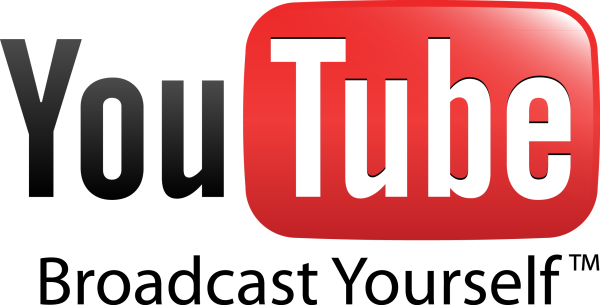
It's time to jump on the video bandwagon. If you don’t know where to start when it comes to video marketing, we’ve put together these steps to creating a business YouTube Channel.
Create a Google Account
If you don’t already have a Google account you will need to create one. Your YouTube account will automatically link with a Google+ account, so if you already have a business Google+ page, be sure to use the same email address for your YouTube account set up. Once you are logged into your Google account, navigate your way to www.YouTube.com.
Create a YouTube Channel
Once you make your way to YouTube, you should see your name in the top right-hand corner, showing that you are logged into your Google account. Click on your name and a menu will drop down.
You will have the following two choices:
I don’t have a Google+ business page. Click on “My Channel” and a prompt will come up for you to create a new YouTube channel. At the bottom you should see where it says “To use a business or other name, click here.” You will then be asked to Name Your Channel and select which category it best fits under. Then click “Done.”
I already have a Google+ business page. Click on “Switch account” and you should see your business Google+ page pop up in a dropdown box. Click on your business name and a prompt should appear to create a channel for the name of your business. Click “Ok” to get started.
Customize Your New Channel
You will want to start by adding some Channel Art. You can add a photo across the top (similar to a Facebook cover photo) and you can also add a channel icon (similar to a profile picture). To do this you will need to click on the small "pencil" icon in the corner of either the icon box or the channel art box. You will also see the option to edit links. This is where you can add links to all of your other social media channels and your website if you want.
Add Your Business Information
Click on “About” under your Channel Name. You will see here that you can add a channel description so people know what you business is and what people should expect to see on your channel.
Start Uploading Videos
You are now ready to start uploading videos. If you already have some, great! If not, there are many different online programs out there such as http://www.Animoto.com that you can use to create videos from photos that you have.
Now you can start using YouTube to show off your expertise, share knowledge, market your products or services and connect with customers, colleagues and prospects. In addition to uploading your own videos, be sure to interact with others on YouTube much like you would on other social media channels. YouTube is not just a platform for sharing videos, but is one of the most popular search engines and is the third most popular website in the world. That means using YouTube for your business has the potential for not only improving your search engine rankings, but also engaging your current customers and attracting new ones.
A few resources:
- 15 Stats Brands Should Know For Online Video
- The Complete Guide to Using YouTube for Beginners
- YouTube.com
WHO WE ARE
Novera Payment Solutions is a provider of credit and debit card payment services for businesses across America, transparently guiding business owners through the complicated world of credit & debit card acceptance. Novera delivers a unique combination of value, integrity and price transparency that is unparalleled throughout the payment processing industry.
WE BRING VALUE TO OUR CLIENTS
The value lies in both our solutions and our pricing model. Novera delivers an integrated credit card payment solution for QuickBooks® called InstantAccept® that allows users to automatically have credit/debit card payments made on invoices post into their QuickBooks® accounting software.

